
The X-Setup Context Menu
The Context Menu is shown when you right-click on a plug-in while in Plug-in mode (Default UI).
Click on one item below to find out what it does:
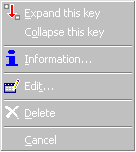
Expand this key
If you right-click on a folder and choose this option, the entire branch is expanded. Normally, if you just click on a plug-in, only the next level will be expanded, whereas this opens the next and all subsuquent levels. This option only appears when you right-click a key.
Collapse this key
This does the opposite of 'Expand this key' - all folders and plug-ins in all levels are collapsed and hidden with this option. This option only appears when you right-click a key.
Information
This option opens a dialog with information about this plug-in. For more information about this, see the Plug-in Information dialog topic.
Edit...
This opens the currently loaded plug-in in Notepad, so that you can make changes to it. You can change the editor which X-Setup uses for this action, by using the Options dialog; for more information about how to do this, see the Options dialog topic.
Delete
This plug-in removes the currently open plug-in from your computer/network. This is useful if you know that you won't need a specific plug-in. If you want to re-install it at a later date, re-install X-Setup, or if you downloaded it from the internet, run X-Update again (or visit the author's homepage).
Cancel
This closes the menu and returns you to the user interface without making any changes.
Copyright © Xteq Systems - All Rights Reserved.